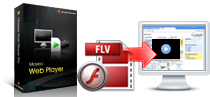Product List
Software Testing
Please download Test resources to test & compare Moyea SWF To Video Converters with other SWF converters!
1. Music flash controlled by script:
Download Beautiful.swf
2. Interactive game flash:
Download GangsterPursuit.swf
Download CrusaderTrank.swf
More test resources and info...
Moyea Web Player ProTutorial
Insert advertisement into flash videosAdd advertisements to flash videos
Click" Advertise" in the menu bar, you will get a window like this:
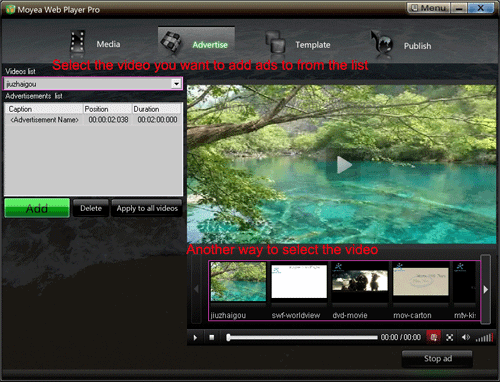
Firstly, you can select the video by choose from videos list or click the thumbnail picture from player profile, just as the picture above shows.
Secondly, Click "Add", a box will cascaded for you to add advertisements. The window will be like this:
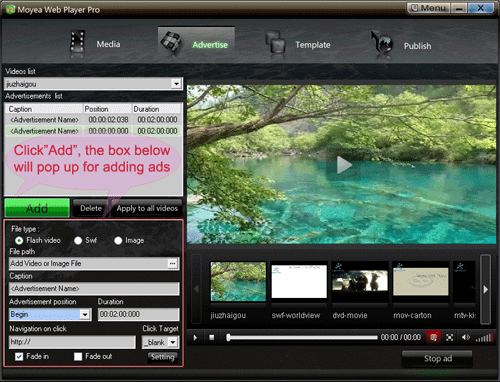
On the box pop-up, via choose file type->set file path->confirm the advertisement position->set the duration of advertisement, you can add any advertisement to the video you have selected at any point-in-time.
If you want to delete the advertisement you have added, just select the one and click" Delete"; If you want to change the information of any advertisement you have added, just click it on "Advertisements list", then the box containing all the Ad's settings will appear, you can change the information in the box directly.
If you want to apply all of your Ads which have been set to all other video files, just click" Apply to all videos".
Terms (The interpretations of some terms on the interface)
File type: Here you should set Ad's file type firstly. Now three kinds of advertisement file can be added to videos: Flash video, Swf and Image.
File Path: Click ![]() , the box below will pop up, input the Ad's URL address or specify the local file path from your computer, click "OK", the advertisement can be inserted successfully.
, the box below will pop up, input the Ad's URL address or specify the local file path from your computer, click "OK", the advertisement can be inserted successfully.
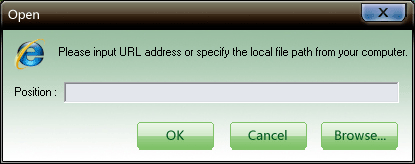
Caption: Name of the advertisement that have been inserted. After have successfully input the file path, the advertisement's name will display automatically. Of course, you can rename it easily.
Advertisement position: The point-in-time on which the advertisement be inserted. You can set it as begin, mid and end, then the Ad will be inserted at the specific point-in-time respectively; If you choose "Current", you need to input the time in format of 00:00:00:000 to confirm the point-in-time.
Duration: Here you can set the duration of advertisement. Input the duration in format of 00:00:00:000. If the Ad's file type is Swf or Image, whose duration can't be gotten by program, you can click" Menu->Tools->Options" to get the box below for setting default duration:

Navigation on click: Specify the video link, with which the content linked will be opened when you click on the screen.
Click target: Specify the target window to show the linked content when user clicks on the video with link.
_self: show in the current window
_blank: show in a new window
_top: show in the top window
_parent: show in the parent window
Default value is _blank.
Fade in/out: If checked this, the advertisement will appear and disappear in slow motion.
Advertisements list: Advertisements' caption, position and duration will be displayed here. You can add as many Ads as you like to the video, but in trial version, no more than two Ads are allowed to be added.
You May Also Be Interested in These Items
 Moyea SWF to Video Converter Std
Moyea SWF to Video Converter Std Total Flash SWF to Video Converter Solution for common users! Learn More...
Price: $69.95
 Moyea SWF to Video Converter Pro
Moyea SWF to Video Converter ProThe best & the only SWF Converter solution for professionals! Learn More...
Price: $99.95