Hot Guide & Tips
Software Testing
Please download Test resources to test & compare Moyea SWF To Video Converters with other SWF converters!
1. Music flash controlled by script:
Download Beautiful.swf
2. Interactive game flash:
Download GangsterPursuit.swf
Download CrusaderTrank.swf
More test resources and info...
2 Methods to Play Flash on Mountain Lion

Price: $99.95
Though Microsoft and Apple both get the plan to release their latest operating systems this year, their strategies vary. Microsoft tries a risky attempt by making Windows 8 quite different from Windows 7 both in operations and interface. Apple decides to stick to its existing Mac system and only make a few updates in Mountain Lion which is also known as Mac OS X 10.8. While Windows 8 is not released, it is hard to tell whether Microsoft has made a good decision. However, so far Mountain Lion has done quite a good job.
Compared to Snow Leopard, Mountain Lion has made tremendous improvement in the running speed, prolonged the duration time of the battery and enhanced application compatibility. Moreover, Mountain Lion can make full use of the powerful functions for iClound, which enables users to sync all settings along with apps. Therefore, Mountain Lion can provide users better entertaining experience.
"Can we play Flash on Mountain Lion?" Considering the rejection to Adobe Flash from The new iPad, this is a doubt held by most Mac OS X 10.8 users. Actually, there is corresponding version of Adobe Flash Player designed for the latest Mac system so that users can enjoy Flash on Mountain Lion freely. Moreover, since Quick Time Player can support the import of MOV video, another feasible way is to convert Flash to MOV on Mountain Lion with a powerful Mac SWF to Video converter.
Method I: Download Adobe Flash Player for Mountain Lion
Since Adobe Flash can be supported by Mountain Lion, what users get to do is find the right version for Mac OS X10.8 and then download and install it. To manage it, refer to this site, then choose the right version in the drop-down menu and click "Download now" button. After the installation, users can watch the Flash file on Mountain Lion directly. However, since Adobe Flash fails to support Mountain Lion perfectly, something may go wrong with the Adobe Flash Player.
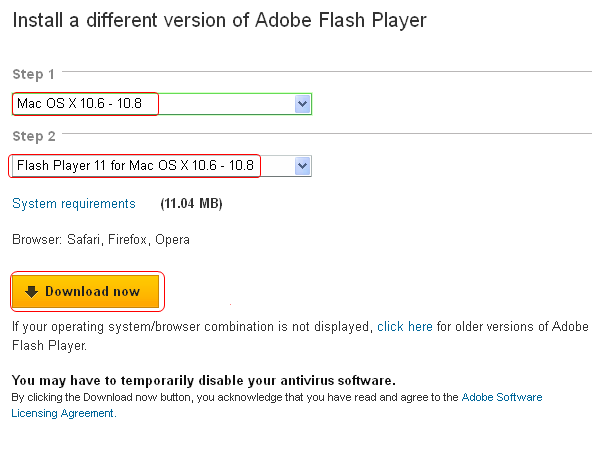
Method II: Convert SWF to MOV on Mountain Lion
There are several advantages on converting SWF to MOV on Mac. For one thing, users won't be troubled by the annoying and vulnerable Flash Player; for another, users can not only enjoy the converted Flash file freely with the help of Quick Time Player but also edit it with iMovie. Moreover, users can manage the whole conversion process with just a few clicks.
Step 1: Download and launch SWF Converter Mac, a powerful Mac SWF to MOV converter.
Step 2: Import the Flash file. To import the Flash file, click "Select File" button and then choose the Flash file.
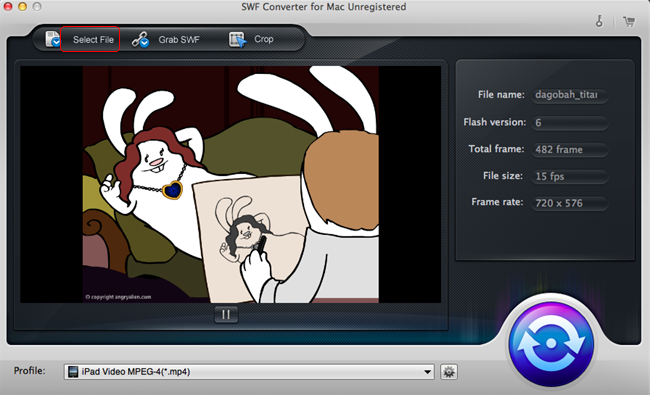
Step 3: Set the output file as MOV video. To manage the conversion from SWF to MOV for Quick Time Player, choose the output file as MOV video in the drop-down menu of "Profile".
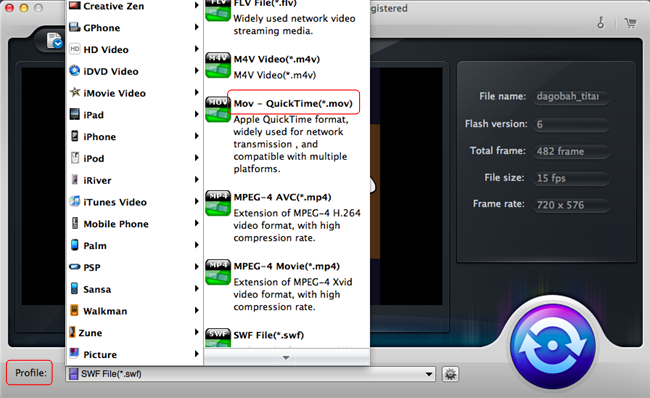
Step 4: Start the conversion process. Click Convert button to enter corresponding panel and then click the "Play" button to start the capturing. When the Flash ends, click "Start" button to start the conversion. After all those steps, enjoy the Flash file with Quick Time Player on Mountain Lion.
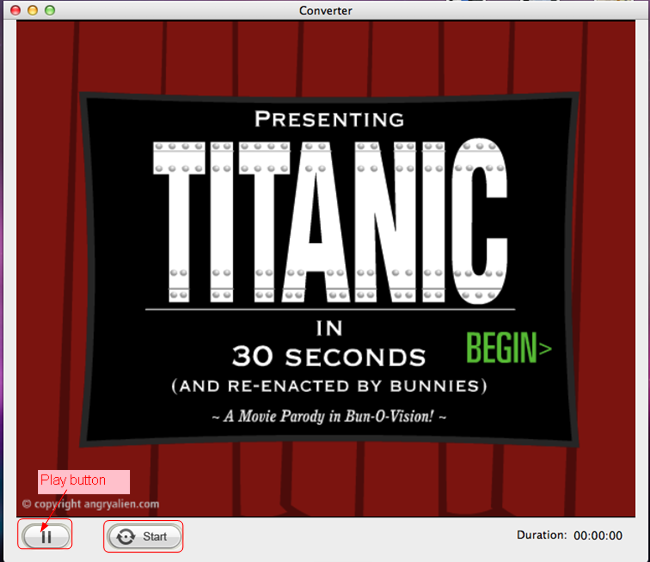
Tips:
1. To set the video size of the MOV file, click "Settings" button lying next to Profile bar to enter Setting panel. Then choose the video size with the options provided in the drop-down menu of "Resolution" in the panel.
2. To convert SWF to MOV on Windows system, Windows users can refer to Moyea SWF to Video Converter.
- Video Format & Codec
- What is Flash? When and Why to use it
- Create Draw with Flash
- Create Flash buttons ( Simple Button, Advance Button )
- Change objects between two keyframes
- Make simple flash ecards
- 3 Ways to Convert Flash to HTML5
- Insert Flash SWF file into PowerPoint
- Add Flash SWF to Yahoo SiteBuilder
- Insert Flash SWF into FLA
- Embed Flash SWF in Joomla
- 3 Ways to Play Flash SWF on Ubuntu
- Convert Flash SWF to BMP Image
- Download and Find Flash in IE Cache
- How to Play Flash SWF in VLC Media Player
- Upload Flash SWF File to 4chan Imageboard
- 2 Methods to Play Flash on Mountain Lion
- How to Convert Flash for VLC Media Player on Mac