Hot Guide & Tips
Software Testing
Please download Test resources to test & compare Moyea SWF To Video Converters with other SWF converters!
1. Music flash controlled by script:
Download Beautiful.swf
2. Interactive game flash:
Download GangsterPursuit.swf
Download CrusaderTrank.swf
More test resources and info...
How to Transfer an Interactive Flash .SWF Wallpaper from Computer to Phone

Price: $99.95
A lot of beautiful wallpapers and screensavers are in flash .swf format and most of them are hosted on your computers.
Why to Transfer from Computer to Phone?
Basing on a resource-share concept, an interactive and animated flash swf wallpaper for computer can be definitely used as a screensaver on the phone, it’s just a matter of screen size and different resolutions.
Phone has more portable advantages than the computer, especially for mobile applications. Regardless of the fact that the computers nowadays are becoming smaller and smaller, phones are getting smarter and smarter, and at the same time, still remain small, convenient and easy to use.
What a Flash Wallpaper Can Be Converted to for a Phone?
At least you have the following options:
Convert it to video: a regular video format is usually accepted by most mobile phones and can be browsed directly via the default media players they have pre-installed.
Convert it to audio: this is the trend and it is true that most people will use their phone to listen to the music or radio programs.
Convert it to picture: this is quite new for some people but actually this is the most practical one because picture format, especially animated gif picture format, can retain the 100% flash animation effect and can be easily used as a wallpaper on the phone.
How to Transfer a Flash Wallpaper from Computer to Phone?
This can be done using bluetooth if both your phone and computer support it. Or you can use a USB cord.
Or it can be done using the above mentioned approaches, especiallyby converting it to the animated gif picture format.
The brief tutorial of how to achieve this conversion using a handy Flash SWF to Picture Converter below will explain how.
Step 1: Import the original Flash SWF file you want to convert into the program.
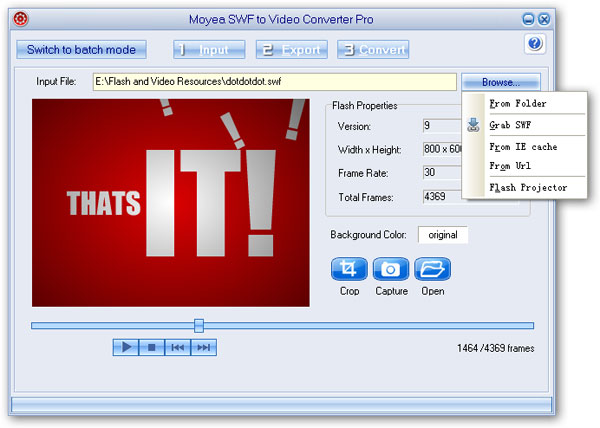
Step 2: Choose the animated gif picture format from the drop-down Style menu and access its advanced settings page for more parameter options if necessary.
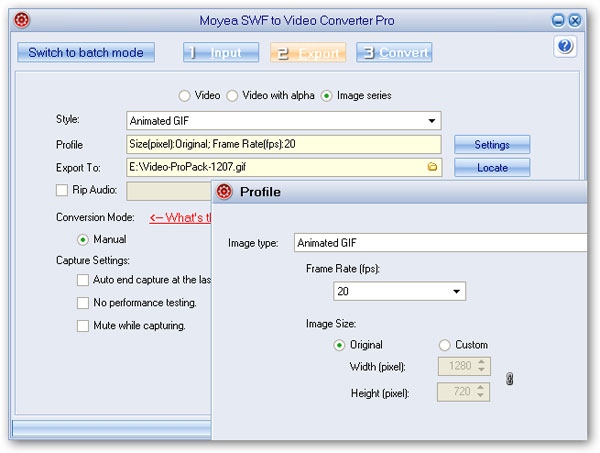
Step 3: Click Convert to start the conversion after a short performance testing.
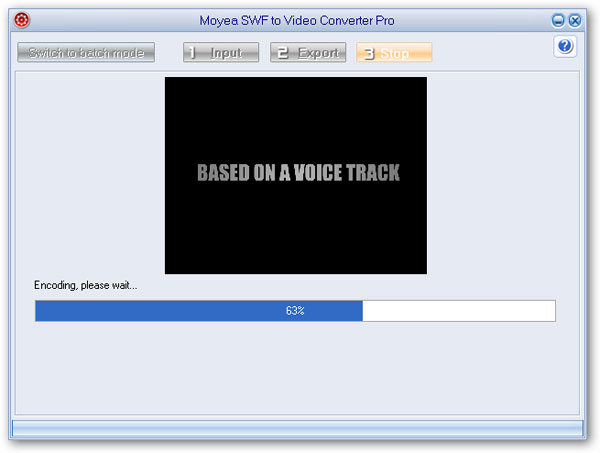
Step 4: Transfer the converted file in the right format to your phone using its attached USB wire or wireless devices, and then set it as your phone wallpaper or screensaver to enjoy!
- Convert SWF to Animated GIF
- How to Convert SWF Flash to Windows Movie Maker
- How to Upload and Embed Flash SWF into Blogger
- How to Play Flash SWF Files on DVD Player
- How to Upload Flash SWF to Viemo
- How to Embed Flash SWF Files into Wordpress
- How to Upload and Share SWF on YouTube
- How to Import Adobe Flash SWF Files to iMovie
- How to Import Flash SWF Files to Windows Movie Maker
- How to Insert Flash SWF Files into iWeb
- How to Play Flash SWF Files in QuickTime Player
- How to Convert SWF File to JPG/JPEG Pictures
- How to transfer Flash SWF wallpapers from computer to phone
- Record How You Play NES Flash Games
- Import Flash SWF Files to Online Video Editing Software Kaltura
- How to Share Flash SWF on Tumblr Microblog
- Edit Flash in Apple Final Cut Pro
- How to Edit Flash with Adobe After Effects 7.0
- How to Import Flash into Adobe Premiere Pro CS4
- How to Convert Flash SWF to MOV on Mac for iMovie