Hot Guide & Tips
Software Testing
Please download Test resources to test & compare Moyea SWF To Video Converters with other SWF converters!
1. Music flash controlled by script:
Download Beautiful.swf
2. Interactive game flash:
Download GangsterPursuit.swf
Download CrusaderTrank.swf
More test resources and info...
Flash for Venice - Play SWF on LG Venice

Price: $99.95
As one of the most famous mobile producers, LG has declared to the world that it can manufacture decent high-end mobiles like LG Optimus G and LG Nexus 4. Recently, the Korean phone maker has also shown the world that it can manufacture excellent mid-ranges like LG Venice. As the latest LG mobile that designed for mid-range market, LG Venice sports 4.3-inch IPS display running at 800x480, 5-megapixel rear camera, Android 4.0 system, single-core S2 processor, 1700mAh battery and 2GB built-in storage. Devoid of 4G LTE support as it is, LG Venice is still of high competitiveness in mobile market with 199-dollar price tag.
As the latest ICS device, LG Venice is excluded in the supporting list of Adobe Flash Player who retreated from Android market on August 15th. Therefore, it is not an easy task to play Flash SWF for LG Venice. Though both HTML5 and Adobe AIR are viewed as promising Adobe Flash alternatives for Android mobiles, they can’t assist users play Flash movie on LG Venice flawlessly. Since Flash is playing a crucial role in users’ daily entertainment, they need to get a method to play SWF file on LG Venice.
Generally speaking, a practicable way to play Flash SWF on LG Venice is to convert Flash for LG Venice. However, the conversion process won’t work before users can find a powerful Flash for Venice converter. To this extent, Windows users can refer to Moyea SWF to MP4 Converter to convert Flash to LG Venice video while Mac users to SWF Converter Mac.
Step 1: Download and launch Moyea SWF to MP4 Converter, a professional Flash tool designed to convert SWF file to LG Venice video.
Step 2: Import Flash file. Open the converter, choose "Input" tab and then click "Browser…" button. After that, one can import local Flash movie for conversion with "From Folder" option in the drop-down menu or convert online Flash like YouTube video with "From URL" option in the drop-down menu.
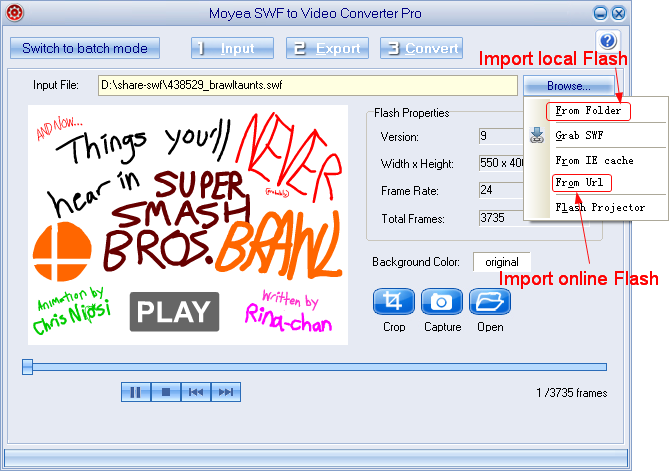
Step 3: Set the output file. To make sure they can play the converted SWF file on LG Venice, users are required to convert the Flash file to MP4 video. Therefore, choose "Export" tab, check "Video" box and then set the output file as MP4 video for LG Venice in the drop-down menu of "Style".
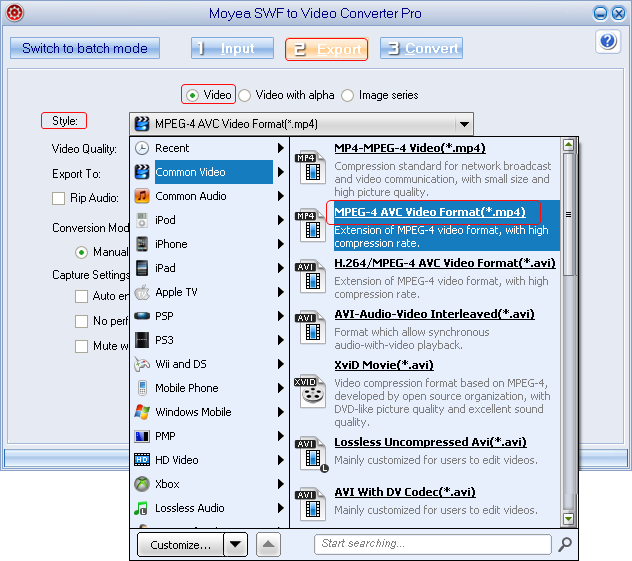
Step 4: Customize LG Venice file. After all those steps, choose "Export" tab and then click "Settings" button to enter into Profile panel where various video parameters are provided. Then convert the Flash content to a decent LG Venice file with those parameters. For example, set video size as "800x480", audio codec as "AAC" and video codec as "MPEG-4".
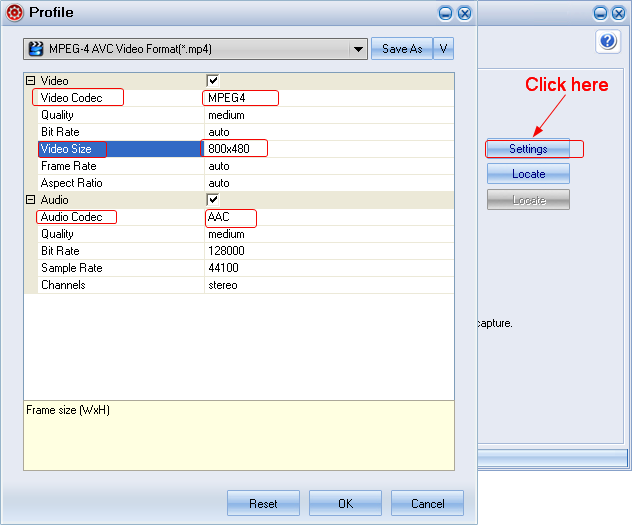
Step 5: After all those steps, click "Convert" tab to enter into corresponding panel and then start the process of converting SWF file for LG Venice with "Play and Capture" and "Finish" buttons. As the conversion ends, users can enjoy Flash SWF with LG Venice freely.
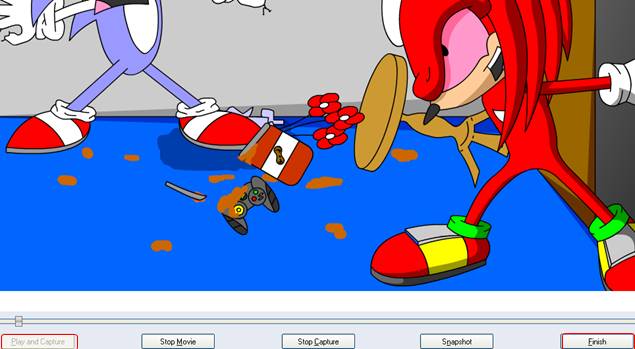
Tips:
1. To import Flash project file for conversion, choose "Input" tab, click "Browser…" button and then select "Flash Projector" option in the drop-down menu.
2. To convert Flash SWF to images for LG Venice, choose "Export" tab, check "Image series" and then set the output file as JPG/PNG/BMP images in the drop-down menu of "Style".
- Convert Flash SWF on iPad
- Convert Flash SWF on iPod
- Convert Flash SWF on Apple TV
- Convert Flash SWF on iPhone
- Convert Flash SWF on PSP
- Convert Flash SWF on Zune
- Play Flash SWF on iPad 2
- 3 Ways to Play Flash SWF on iPhone 3GS
- 3 Methods to Play Flash SWF on iPhone 4
- 3 Ways to Play Flash SWF on iPhone 5
- 4 Methods to Play Flash SWF on iPod touch
- Play Flash SWF on Samsung Galaxy Tab
- Play Flash SWF on Samsung Galaxy S2
- How to Play Flash SWF Files on Android Devices
- How to Play Flash SWF Files on iOS Device
- How to Play Flash SWF Files on HTC Titan
- How to Play Flash Animations on Nook Tablet & Nook Color
- How to Play Flash Animations on Wii
- How to Play Flash SWF Files on Motorola Xoom 2
- Play Christmas Flash Ecard SWF Files on Kindle Fire
- Play Flash SWF on Google Android 4.0
- How to play Flash SWF on Nokia Lumia 900
- How to Play Flash SWF Files on iPad 3
- How to Play Flash SWF on HTC Ville and HTC Edge
- How to Play Flash SWF Files on The new iPad
- How to Play Flash SWF on BlackBerry Bold Series Smartphones
- How to Play Flash on iPad Mini
- How to Play Flash on Samsung Galaxy S3
- How to Play Flash on Google Nexus 7
- How to Record 2012 Olympic Events as Flash for HTC One X
- Flash on Galaxy Note 2 - How to Play SWF on Galaxy Note 2
- How to Play Flash on Kindle Fire HD
- Flash for Optimus G - Play SWF on LG Optimus G
- 2 Methods to Play Flash on Acer Iconia Tab 110
- Flash for Galaxy S3 Mini - Play Flash on Samsung Galaxy S3 Mini
- 2 Methods to Play Flash on Asus PadFone 2
- SWF to J Butterfly - Play Flash on HTC J Butterfly
- SWF to Xperia T - Play Flash on Sony Xperia T
- SWF for Nexus 4 - Play Flash on LG Nexus 4
- 2 Methods to Play Flash on Surface RT
- Flash for iPad - Play SWF on iPad 4
- SWF for Nexus 10 - Play Flash on Google Nexus 10
- Flash for VivoTab RT - Play SWF on Asus VivoTab RT
- Flash for Venice - Play SWF on LG Venice
- Flash for Droid DNA - Play SWF on HTC Droid DNA
- Flash for Lumia 920 - Play SWF on Nokia Lumia 920
- Flash for lumia 822 - Play SWF on Nokia Lumia 822
- How to Play Flash Movie on LG Mach
- How to Play Flash on Lumia 620
- How to Play Flash on Huawei Ascend D1
- How to Play Flash on ZTE Nubia Z5
- How to Play Flash on Huawei Ascend Mate
- Flash to Xperia ZL - Play Flash on Sony Xperia ZL
- Flash to Xperia Tablet Z - Play Flash on Sony Xperia Tablet Z
- How to Play Flash on HTC One
- 3 Methods to Play Flash on Asus FonePad