Hot Guide & Tips
Software Testing
Please download Test resources to test & compare Moyea SWF To Video Converters with other SWF converters!
1. Music flash controlled by script:
Download Beautiful.swf
2. Interactive game flash:
Download GangsterPursuit.swf
Download CrusaderTrank.swf
More test resources and info...
How to Import Flash into Adobe Premiere Pro CS4

Price: $99.95
As a favored video editor in the market, Adobe Premiere Pro is not only widely used by broadcasters like BBC but also used in various famous movies like The Social Network. Released in 2009, Adobe Premiere Pro CS4 v4.2.1 not only obtained all advantages of its predecessors but also some major updates designed to enhance its editing functions. Moreover, as a timeline based video editing application, Premiere Pro CS4 can support the import of video with a resolution up to 10,240-by-8,192 pixel.
Though users can edit Flash file with Windows Movie Maker or edit Flash file with After Effects 7.0, Premiere Pro CS4 seems to be a more favored choice for its powerful functions. Well-known for rough video quality and small storage occupancy, Flash can be much more attractive after being polished by Adobe Premiere Pro CS4. However, before that, one must import Flash into Premiere Pro CS4. Actually, since there are various ways to add SWF file to Premiere Pro CS 4, this post will present users two of them.
Method I: Import Flash into Premiere Pro CS4 directly
In fact, SWF file can be imported into Premiere Pro CS4 directly with an alpha channel. In this way, users will get a SWF file without audio or interactive content. To manage the importing process, click "File" button in the menu bar and then choose "Import…" option in the drop-down menu.
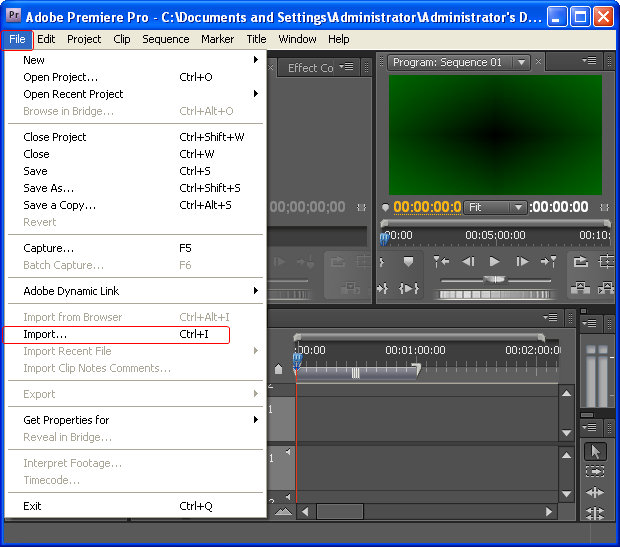
Method II: Convert SWF to AVI for Premiere Pro CS4
In order to import SWF file into Premiere Pro CS4 with original effects retained, one can convert SWF file to AVI video for Premiere Pro CS4. In this way, not only is the original audio file retained but also the scripted animation of the Flash file after the importing process. Moreover, to manage the conversion from SWF to AVI, Windows users can refer to Moyea SWF to Video Converter while Mac users to SWF Converter Mac.
Step 1: Download and launch Moyea SWF to Video Converter, a powerful Flash for Premiere Pro CS4 converter.
Step 2: Import Flash for the conversion. To import the SWF file, click "Browser…" button and then choose "From Fold" option in the drop-down menu.
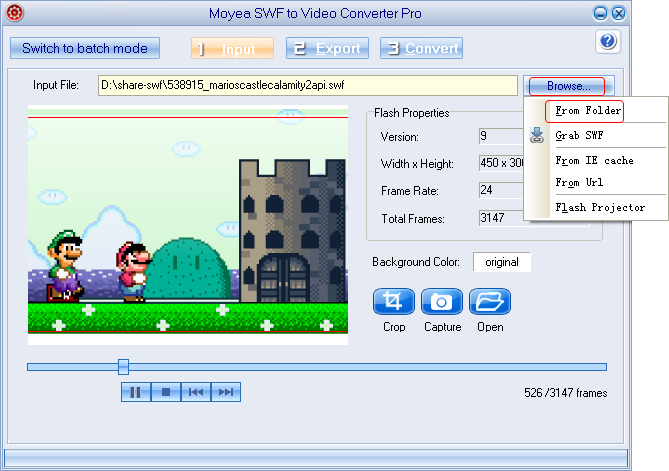
Step 3: Set the output file. To manage the conversion from SWF to AVI for Adobe Premiere Pro CS4, click "Export" tab, check "Video" box and then set the output file as AVI video in the drop-down menu of "Style".
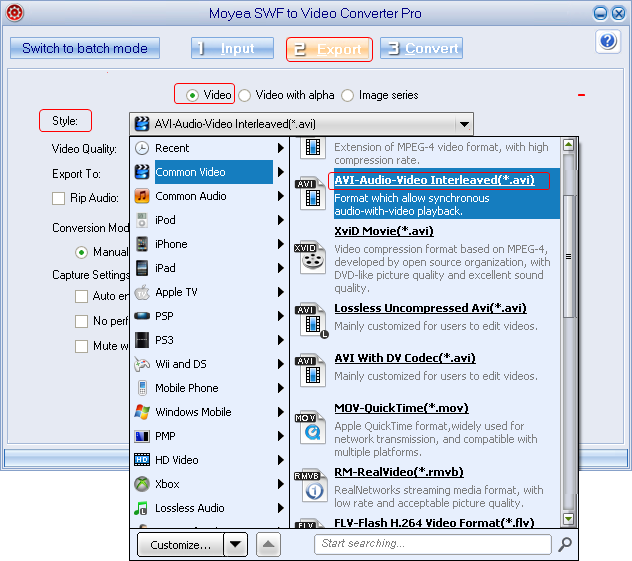
Step 4: Start the conversion process. Click "Convert" tab to enter corresponding panel and then click "Play and Capture" button to start capturing. When the Flash file ends, click "Finish" button to manage the conversion from SWF to AVI.
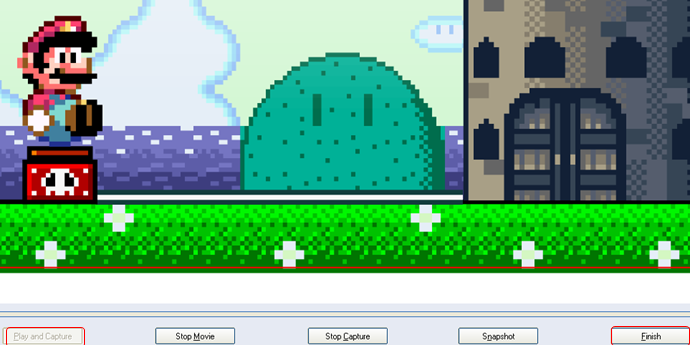
Step 5: Import the converted Flash into Premiere Pro CS4. After all those steps, one can convert import the AVI video into Premiere Pro CS4 by choosing "Import…" option in the drop-down menu of "File".
- Convert SWF to Animated GIF
- How to Convert SWF Flash to Windows Movie Maker
- How to Upload and Embed Flash SWF into Blogger
- How to Play Flash SWF Files on DVD Player
- How to Upload Flash SWF to Viemo
- How to Embed Flash SWF Files into Wordpress
- How to Upload and Share SWF on YouTube
- How to Import Adobe Flash SWF Files to iMovie
- How to Import Flash SWF Files to Windows Movie Maker
- How to Insert Flash SWF Files into iWeb
- How to Play Flash SWF Files in QuickTime Player
- How to Convert SWF File to JPG/JPEG Pictures
- How to transfer Flash SWF wallpapers from computer to phone
- Record How You Play NES Flash Games
- Import Flash SWF Files to Online Video Editing Software Kaltura
- How to Share Flash SWF on Tumblr Microblog
- Edit Flash in Apple Final Cut Pro
- How to Edit Flash with Adobe After Effects 7.0
- How to Import Flash into Adobe Premiere Pro CS4
- How to Convert Flash SWF to MOV on Mac for iMovie