Hot Guide & Tips
Software Testing
Please download Test resources to test & compare Moyea SWF To Video Converters with other SWF converters!
1. Music flash controlled by script:
Download Beautiful.swf
2. Interactive game flash:
Download GangsterPursuit.swf
Download CrusaderTrank.swf
More test resources and info...
Edit Flash SWF on iMovie–More Interesting Way to Enjoy Flash Files than Mere Editing

Price: $99.95
iMovie actually originates from iLife, a suite of software applications developed by Apple, and used to organize, edit and publish photos, movie clips and music sounds.
iMovie is one of the 3 applications of iLife, the other two are iPhoto and GarageBand. iLife has come to its latest version 11, so does the iMovie. From the first iMovie release in 1999 to the latest iMovie’11 in 2010 and iMovie for iPad in 2011, it gets a lot of new features added and brings a lot of fun to personalize the home videos and Flash files more than editing.
A Glance at iMovie’11 New Features
 1. Make trailers by yourself –drag-and-drop to storyboard to start, select from 15 trailer templates for your Flash files or movie clips, and adjust it to fit plus add transitions, titles and special effects.
1. Make trailers by yourself –drag-and-drop to storyboard to start, select from 15 trailer templates for your Flash files or movie clips, and adjust it to fit plus add transitions, titles and special effects.
 2. You control all the sounds –the detailed color coded audio waveforms and the new single-row view let you master all the sound effects, voiceover, and music in one horizontal row.
2. You control all the sounds –the detailed color coded audio waveforms and the new single-row view let you master all the sound effects, voiceover, and music in one horizontal row.
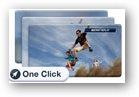 3. Add visual effects –make your home videos and Flash files more entertaining by adding the jump cuts, flip effects, transitions and up to 12 clip effects.
3. Add visual effects –make your home videos and Flash files more entertaining by adding the jump cuts, flip effects, transitions and up to 12 clip effects.
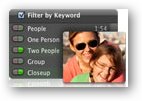 4. Find your star easily–people finder helps you find your great cast and favorite stars no matter in close-ups, medium shots, or wide angles. You just can find that right face whenever you want to.
4. Find your star easily–people finder helps you find your great cast and favorite stars no matter in close-ups, medium shots, or wide angles. You just can find that right face whenever you want to.
 5. Turn your video or Flash into sports and news–the sports and news themes are the fun way to turn your video clips into a broadcast news segment or sports video highlightsrespectively.
5. Turn your video or Flash into sports and news–the sports and news themes are the fun way to turn your video clips into a broadcast news segment or sports video highlightsrespectively.
 6. Share what you’ve done with the world - publish your movies and Flashes in more ways to more places.Export to iTunes, watch on iOS devices, share on SNS, upload to video-sharing sites, send it to CNN iReport or directly to Apple Podcast Producer.
6. Share what you’ve done with the world - publish your movies and Flashes in more ways to more places.Export to iTunes, watch on iOS devices, share on SNS, upload to video-sharing sites, send it to CNN iReport or directly to Apple Podcast Producer.
Video Formats that iMovie Supports
Get amazed by the above-mentioned features? No problem, you can start to try those functions immediately by inputting the right video formats in iMovie and from the right devices.
iMovie Supported Video Formats |
DV, DV Widescreen, HDV 1080i (25 and 30 fps), HDV 720p (25 and 30 fps), MPEG 4 Simple Profile, iSight |
Other iMovie Supported Sources or Formats |
video camera, iSight camera or other webcam, disc, VCR, TV Tuner, cell phone, Still Camera |
Make Flash SWF Editable on iMovie
As you can see from the table that SWF is not the format that iMovie would support, therefore, you will need to use a Flash SWF to Video Converterto make the original Flash SWF file playable and editable in iMovie.
The brief 3-step tutorial below will teach you how:
Step 1: Input your source Flash SWF file via one of the import ways it offers.
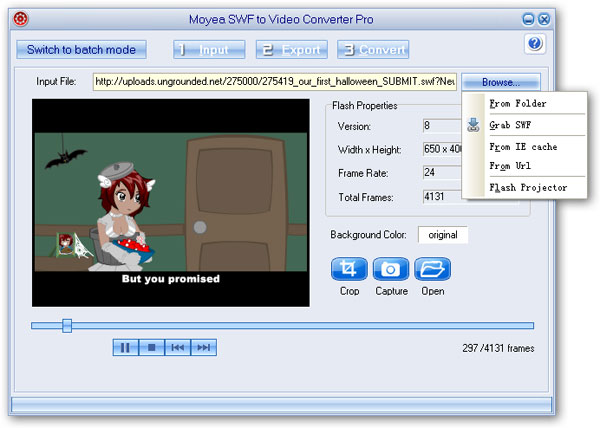
Step 2: Choose one of the iMovie-supported format from Style drop-down menu and access the advanced output profile settings for more parameter customizations. Here we take MP4 for example.
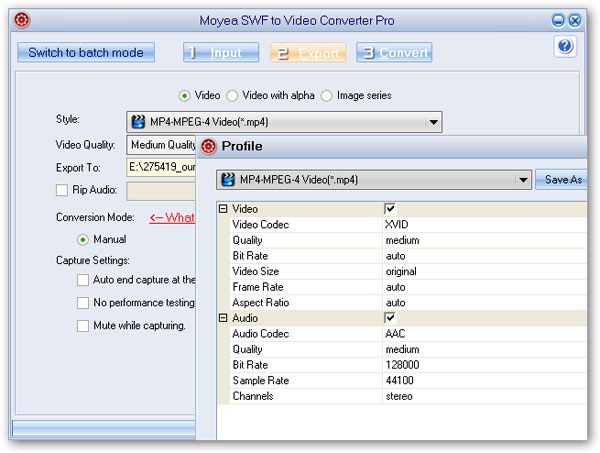
Step 3: Start the Flash SWF to iMovie conversion after a quick performance testing.
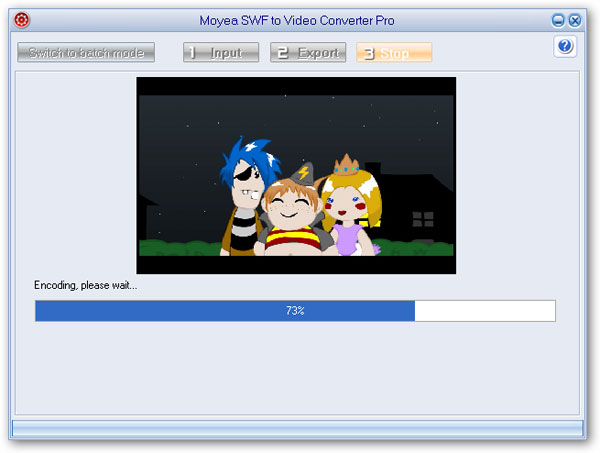
Enjoy editing Flash SWF files on iMovie now and wish you a nice and creative video output.
- Convert SWF to Animated GIF
- How to Convert SWF Flash to Windows Movie Maker
- How to Upload and Embed Flash SWF into Blogger
- How to Play Flash SWF Files on DVD Player
- How to Upload Flash SWF to Viemo
- How to Embed Flash SWF Files into Wordpress
- How to Upload and Share SWF on YouTube
- How to Import Adobe Flash SWF Files to iMovie
- How to Import Flash SWF Files to Windows Movie Maker
- How to Insert Flash SWF Files into iWeb
- How to Play Flash SWF Files in QuickTime Player
- How to Convert SWF File to JPG/JPEG Pictures
- How to transfer Flash SWF wallpapers from computer to phone
- Record How You Play NES Flash Games
- Import Flash SWF Files to Online Video Editing Software Kaltura
- How to Share Flash SWF on Tumblr Microblog
- Edit Flash in Apple Final Cut Pro
- How to Edit Flash with Adobe After Effects 7.0
- How to Import Flash into Adobe Premiere Pro CS4
- How to Convert Flash SWF to MOV on Mac for iMovie