Hot Guide & Tips
Software Testing
Please download Test resources to test & compare Moyea SWF To Video Converters with other SWF converters!
1. Music flash controlled by script:
Download Beautiful.swf
2. Interactive game flash:
Download GangsterPursuit.swf
Download CrusaderTrank.swf
More test resources and info...
Flash for Optimus G - Play SWF on LG Optimus G

Price: $99.95
After seeing the great success of Samsung mobiles like Samsung Galaxy S3 and Galaxy Note 2 in mobile market, LG, another Korean company, can't wait releasing its latest product, LG Optimus G, which turns out to be a real hit in the market. As a mobile designed to compete with Samsung mobiles, Optimus G is equipped with 4.7-inch IPS display owning a resolution of "1280x768", quad-core processor, 4G LTE connectivity, NFC support, 13-megapixel rear camera and high-quality battery. Comparing with the mobiles equally released in September, Optimus G does better in camera than Lumia 920 and in NFC support than iPhone 5.
"Why can't I watch SWF file with LG Optimus G?" As a powerful multimedia tool running, LG Optimus G finds it hard to include Flash movie into its supporting list. For one thing, the LG mobile can't get access to Adobe Flash Player after its quitting from Google Store; for another, Optimus G is reluctant to add support to a risking program like Adobe Flash Player. Therefore, it is almost a fancy story to play Flash directly on LG Optimus G. Users need to figure out a way to convert Flash for Optimus G once they desire to view SWF with the latest LG mobile.
A feasible way to manage it is to convert SWF to Optimus G video. However, the conversion only works when one can get a powerful Flash for Optimus G converter. To this extent, Mac users can refer to SWF Converter Mac to convert Flash to Optimus G file while Windows users to Moyea SWF to MP4 Converter.
Step 1: Download and launch Moyea SWF to MP4 Converter, a powerful tool to manage the conversion from SWF file to MP4 video.
Step 2: Import the Flash file. Click "Browse…" button and then choose "From Folder" option to input the Flash file for further conversion.
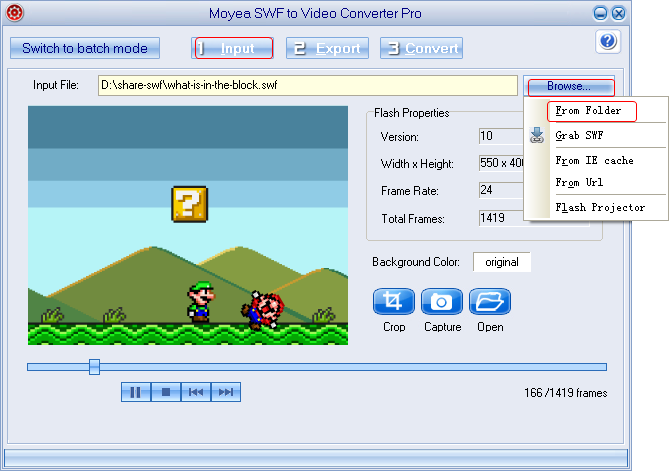
Step 3: Set the output video. To make sure users can enjoy converted Flash with LG Optimus G, converting the Flash movie to MP4 video. Therefore, click "Export" tab, check "Video" box and set the output video as MP4 file for Optimus G in the drop-down menu of "Style".
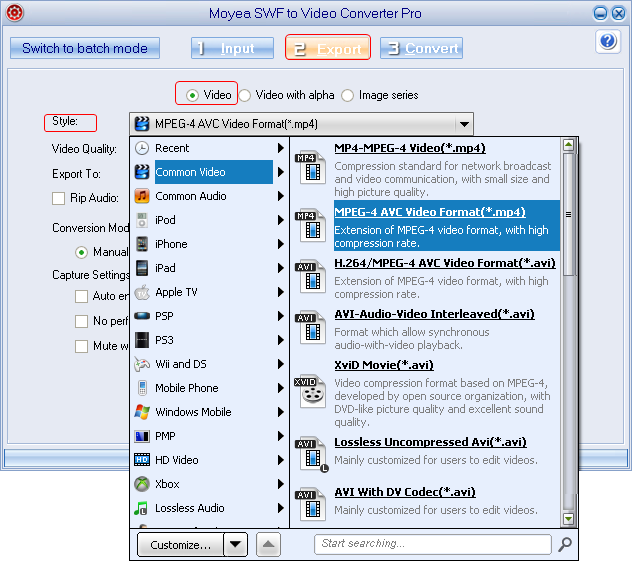
Step 4: Customize MP4 video. Click "Settings" icon in the panel to enter Profile panel where various video parameters are provided. Then set the MP4 file as a decent Optimus G video with those parameters via this Flash for Optimus G converter. For example, set the video size as "1168x640", video codec as "H.264" and audio codec as "AAC" for LG Optimus G.
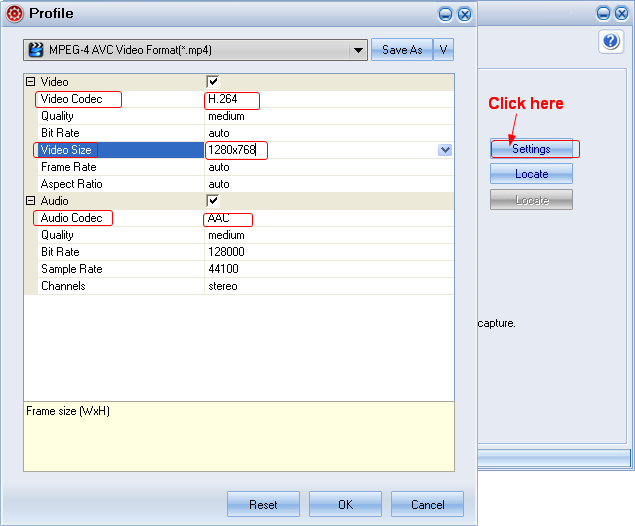
Step 5: Start the conversion. After all the steps, click Convert button to enter corresponding panel and then click "Play and Capture" to start capturing. When the Flash file ends, click "Finish" button to begin the conversion from Flash to Optimus G video. After the conversion, users can play SWF file on Optimus G freely.
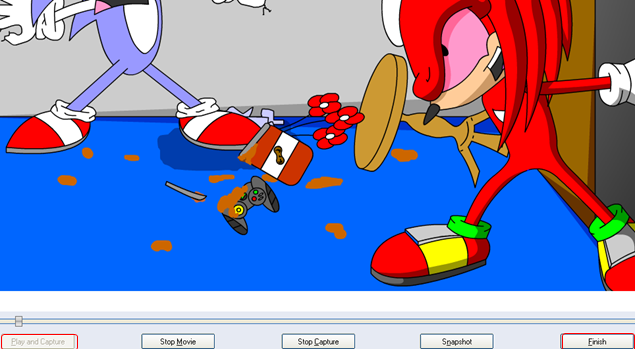
Tips:
1. To convert SWF file to images for LG Optimus G, click "Export" tab, check "Image series" box and then specify the output files as BMP, JPG, GIF or TIFF images. After the conversion, the Flash movie will be converted to images for LG Optimus G.
2. To convert multiple Flash files for Optimus G, choose "Input" tab and then click "Switch to batch mode" button. After that, one can not only import multiple Flash files at the same time but also convert those Flash files automatically.
- Convert Flash SWF on iPad
- Convert Flash SWF on iPod
- Convert Flash SWF on Apple TV
- Convert Flash SWF on iPhone
- Convert Flash SWF on PSP
- Convert Flash SWF on Zune
- Play Flash SWF on iPad 2
- 3 Ways to Play Flash SWF on iPhone 3GS
- 3 Methods to Play Flash SWF on iPhone 4
- 3 Ways to Play Flash SWF on iPhone 5
- 4 Methods to Play Flash SWF on iPod touch
- Play Flash SWF on Samsung Galaxy Tab
- Play Flash SWF on Samsung Galaxy S2
- How to Play Flash SWF Files on Android Devices
- How to Play Flash SWF Files on iOS Device
- How to Play Flash SWF Files on HTC Titan
- How to Play Flash Animations on Nook Tablet & Nook Color
- How to Play Flash Animations on Wii
- How to Play Flash SWF Files on Motorola Xoom 2
- Play Christmas Flash Ecard SWF Files on Kindle Fire
- Play Flash SWF on Google Android 4.0
- How to play Flash SWF on Nokia Lumia 900
- How to Play Flash SWF Files on iPad 3
- How to Play Flash SWF on HTC Ville and HTC Edge
- How to Play Flash SWF Files on The new iPad
- How to Play Flash SWF on BlackBerry Bold Series Smartphones
- How to Play Flash on iPad Mini
- How to Play Flash on Samsung Galaxy S3
- How to Play Flash on Google Nexus 7
- How to Record 2012 Olympic Events as Flash for HTC One X
- Flash on Galaxy Note 2 - How to Play SWF on Galaxy Note 2
- How to Play Flash on Kindle Fire HD
- Flash for Optimus G - Play SWF on LG Optimus G
- 2 Methods to Play Flash on Acer Iconia Tab 110
- Flash for Galaxy S3 Mini - Play Flash on Samsung Galaxy S3 Mini
- 2 Methods to Play Flash on Asus PadFone 2
- SWF to J Butterfly - Play Flash on HTC J Butterfly
- SWF to Xperia T - Play Flash on Sony Xperia T
- SWF for Nexus 4 - Play Flash on LG Nexus 4
- 2 Methods to Play Flash on Surface RT
- Flash for iPad - Play SWF on iPad 4
- SWF for Nexus 10 - Play Flash on Google Nexus 10
- Flash for VivoTab RT - Play SWF on Asus VivoTab RT
- Flash for Venice - Play SWF on LG Venice
- Flash for Droid DNA - Play SWF on HTC Droid DNA
- Flash for Lumia 920 - Play SWF on Nokia Lumia 920
- Flash for lumia 822 - Play SWF on Nokia Lumia 822
- How to Play Flash Movie on LG Mach
- How to Play Flash on Lumia 620
- How to Play Flash on Huawei Ascend D1
- How to Play Flash on ZTE Nubia Z5
- How to Play Flash on Huawei Ascend Mate
- Flash to Xperia ZL - Play Flash on Sony Xperia ZL
- Flash to Xperia Tablet Z - Play Flash on Sony Xperia Tablet Z
- How to Play Flash on HTC One
- 3 Methods to Play Flash on Asus FonePad