Hot Guide & Tips
Software Testing
Please download Test resources to test & compare Moyea SWF To Video Converters with other SWF converters!
1. Music flash controlled by script:
Download Beautiful.swf
2. Interactive game flash:
Download GangsterPursuit.swf
Download CrusaderTrank.swf
More test resources and info...
Tutorial of SWF Converter Mac
SWF Converter Mac is a powerful SWF tool to help you convert SWF to other video formats on Mac OS X. With built-in needed codecs, it can convert SWF to almost all video, audio and image formats with a few clicks. A powerful SWF downloader is embedded so that you can free download online SWF to your computer and convert to video for your needs. You can simply choose from rich preset output video profiles for convenience or adjust the video parameters yourself for best quality. Besides, useful SWF editing features are provided like cropping video screen size and adding logo image as watermark on the output video.
Check the following guide on how to use SWF Converter Mac to convert SWF to video as you want.
Guides:
Step 1: Load source SWF file
Free download and install this SWF to video converter for Mac on your computer. Run it and you will see the main interface like this. Click “Select File” to browse and put the SWF file to the program.
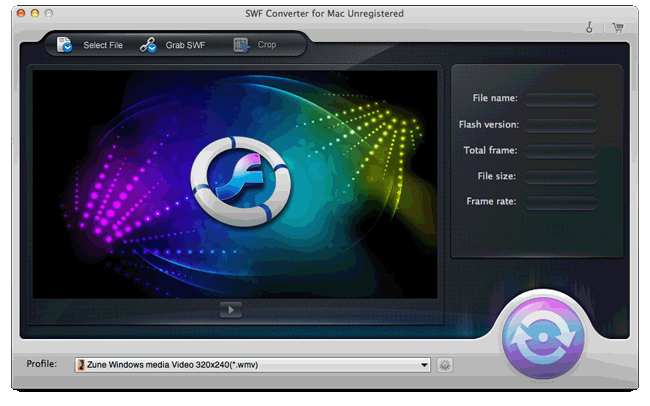
Tips:
1. Instead of loading local SWF file on your computer, you can also click “Grab SWF” to download online SWF and then convert SWF to video in this SWF converter. Download online SWF file is very easy with the built-in SWF downloader. Simply paste the URL and click “Grab” and then you can download the SWF for further conversion.
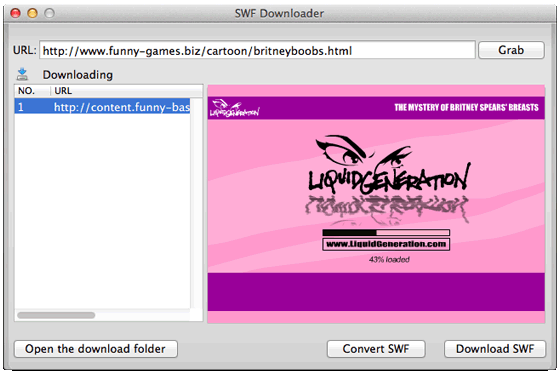
2. After the SWF file is imported, you can choose to do a little editing work. Click the “Crop” tab and you will be able to crop video screen size to remove black borders or just retain specified part and add logo image as watermark on the output video to protect your copyright before the SWF conversion.
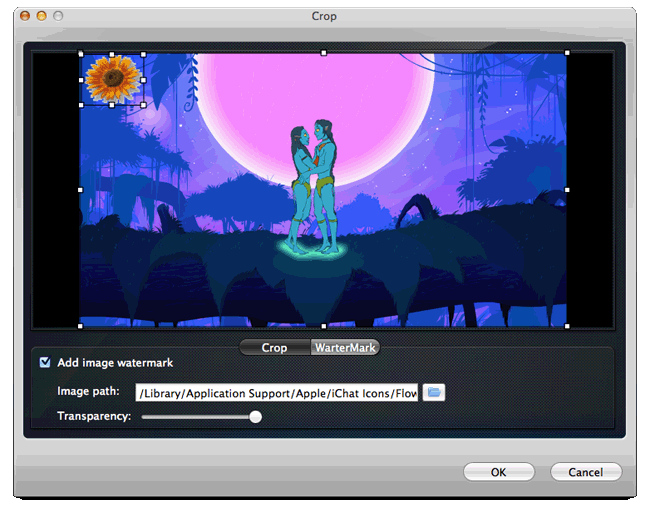
Step 2: Choose an output video format
Click “Profile” and choose an output format from the drop-down list. You can see lots of pre-defined video profiles in the SWF converter, like Blackberry, iPhone, iPad, PSP, etc. Just choose according to your device. Or you can simply choose a video format from the “Common Video” category.
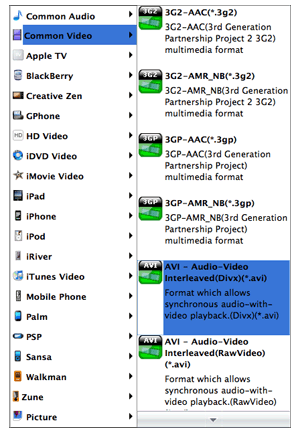
Tips: You can also click the “Settings” icon and adjust the video parameters, like resolution, encoder, frame rate, bit rate, audio channel, etc. for your specific needs.
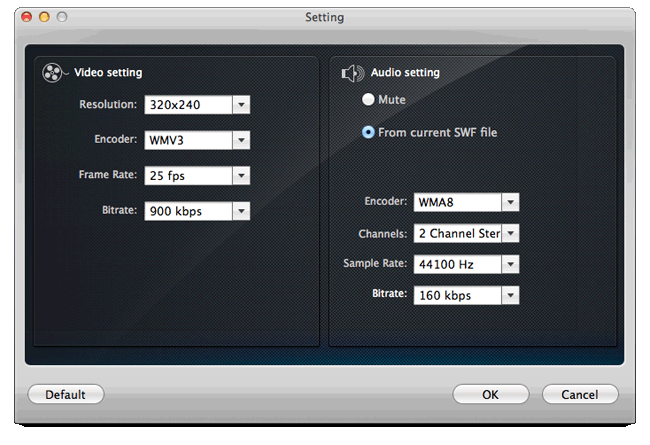
Step 3: Convert SWF to video
Now all the settings are ready, click the “Convert” button to begin the SWF to video conversion.
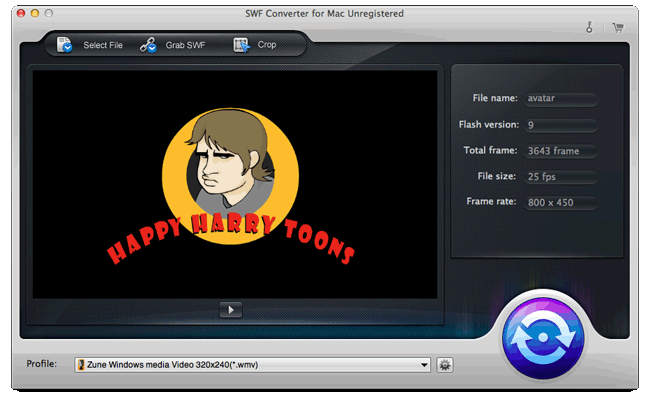
After the conversion is finished, a prompt will show up asking you where to save the output video.
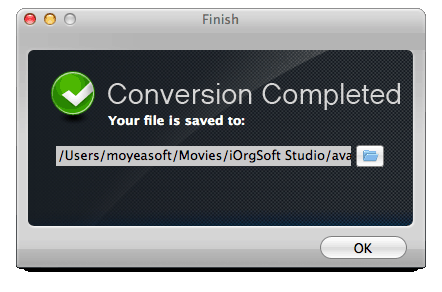
You May Also Be Interested in These Items
 Moyea SWF to Video Converter Std
Moyea SWF to Video Converter Std Total Flash SWF to Video Converter Solution for common users! Learn More...
Price: $69.95
 Moyea SWF to Video Converter Pro
Moyea SWF to Video Converter ProThe best & the only SWF Converter solution for professionals! Learn More...
Price: $99.95